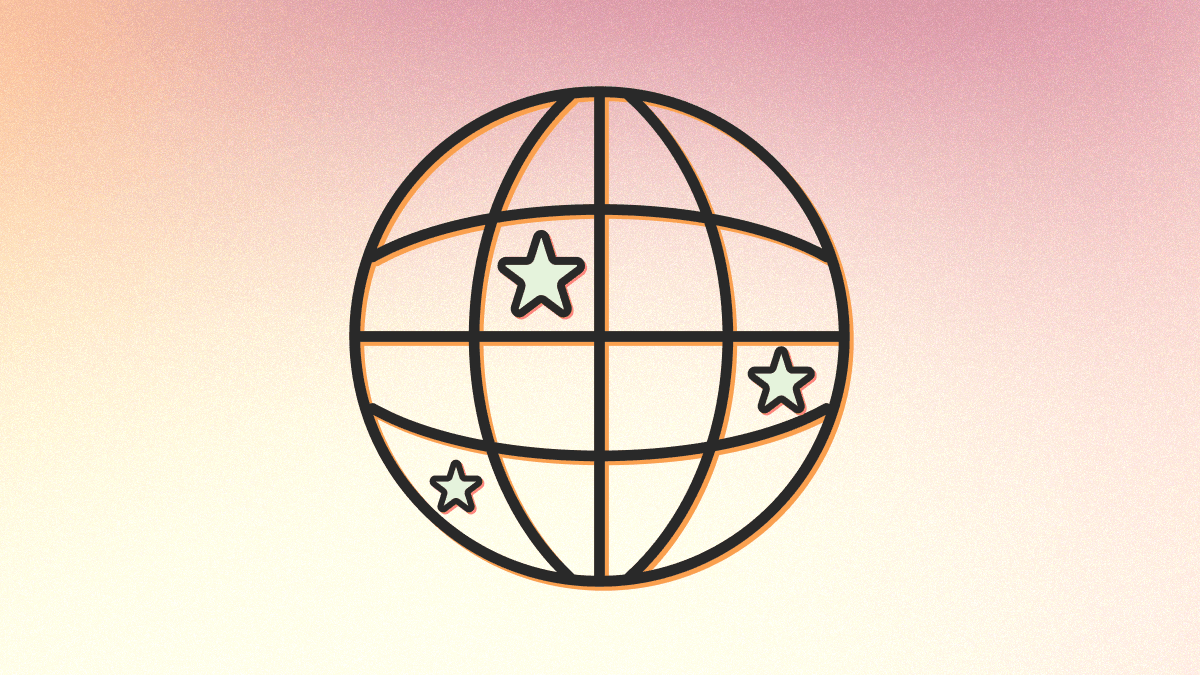
npm install @convex-dev/geospatialThis component adds a geospatial index to Convex, allowing you to efficiently store and query points on the Earth's surface.
- Insert points into the geospatial key value store along with their geographic coordinates.
- Efficiently query for all points within a given rectangle on the sphere.
- Control the sort order for the results with a custom sorting key.
- Filter query results with equality and
INclauses. - And since it's built on Convex, everything is automatically consistent, reactive, and cached!
This component is currently in beta. It's missing some functionality, but what's there should work. We've tested the example app up to about 1,000,000 points, so reach out if you're using a much larger dataset. If you find a bug or have a feature request, you can file it here.
Pre-requisite: Convex#
You'll need an existing Convex project to use the component. Convex is a hosted backend platform, including a database, serverless functions, and a ton more you can learn about here.
Run npm create convex or follow any of the
quickstarts to set one up.
Installation#
First, add @convex-dev/geospatial to your Convex project:
npm install @convex-dev/geospatialThen, install the component into your Convex project within the
convex/convex.config.ts file:
// convex/convex.config.ts
import geospatial from "@convex-dev/geospatial/convex.config.js";
import { defineApp } from "convex/server";
const app = defineApp();
app.use(geospatial);
export default app;Finally, create a new GeospatialIndex within your convex/ folder, and point
it to the installed component:
// convex/index.ts
import { GeospatialIndex } from "@convex-dev/geospatial";
import { components } from "./_generated/api";
const geospatial = new GeospatialIndex(components.geospatial);Inserting points#
After installing the component, you can insert, get, and remove points
from the index. You can specify a filterKeys record for filtering at query
time and optionally a sortKey for the query result order. We currently only
support ascending order on the sortKey.
// convex/index.ts
const example = mutation({
handler: async (ctx) => {
const cityId = await ctx.db.insert("cities", {...});
await geospatial.insert(
ctx,
"American Museum of Natural History",
{
latitude: 40.7813,
longitude: -73.9737,
},
{ category: "museum" },
28.0, // Price used as the sort key
);
const result = await geospatial.get(ctx, cityId);
await geospatial.remove(ctx, cityId);
},
});If you would like some more typesafety, you can specify a type argument for the
GeospatialIndex class. This will also provide you with auto-complete for the
filterKeys and sortKey parameters. Above the key was "American Museum of
Natural History" but most commonly the key will be an ID in another table of
yours.
// convex/index.ts
import { GeospatialIndex, Point } from "@convex-dev/geospatial";
import { components } from "./_generated/api";
import { Id } from "./_generated/dataModel";
export const geospatial = new GeospatialIndex<
Id<"museums">,
{ category: string; anotherFilter?: number }
>(components.geospatial);Querying points within a shape#
After inserting some points, you can query them with the query API.
// convex/index.ts
const example = query({
handler: async (ctx) => {
const rectangle = {
west: -73.9712,
south: 40.7831,
east: -72.9712,
north: 41.7831,
};
const result = await geospatial.query(ctx, {
shape: { type: "rectangle", rectangle },
limit: 16,
});
return result;
},
});The legacy queryNearest helper now delegates to nearest and is deprecated.
It only accepts a maxDistance numeric argument for backwards compatibility.
New integrations should prefer nearest.
This query will find all points that lie within the query rectangle, sort them
in ascending sortKey order, and return at most 16 results.
You can optionally add filter conditions to queries.
The first type of filter condition is an in() filter, which requires that a
matching document have a filter field with a value in a specified set.
// convex/index.ts
const example = query({
handler: async (ctx) => {
const rectangle = {
west: -73.9712,
south: 40.7831,
east: -72.9712,
north: 41.7831,
};
const result = await geospatial.query(ctx, {
shape: { type: "rectangle", rectangle },
filter: (q) => q.in("category", ["museum", "restaurant"]),
});
return result;
},
});The second type of filter condition is an eq() filter, which requires that a
matching document have a filter field with a value equal to a specified value.
// convex/index.ts
const example = query({
handler: async (ctx) => {
const result = await geospatial.query(ctx, {
shape: { type: "rectangle", rectangle },
filter: (q) => q.eq("category", "museum"),
});
return result;
},
});The final type of filter condition allows you to specify ranges over the
sortKey. We currently only support (optional) inclusive lower bounds and
exclusive upper bounds.
// convex/index.ts
const example = query({
handler: async (ctx) => {
const rectangle = {
west: -73.9712,
south: 40.7831,
east: -72.9712,
north: 41.7831,
};
const result = await geospatial.query(ctx, {
shape: { type: "rectangle", rectangle },
filter: (q) => q.gte("sortKey", 10).lt("sortKey", 30),
});
return result;
},
});Queries take in a limit, which bounds the maximum number of rows returned. If
this limit is hit, the query will return a nextCursor for continuation. The
query may also return a nextCursor with fewer than limit results if it runs
out of its IO budget while executing.
In either case, you can continue the stream by passing nextCursor to the next
call's cursor parameter.
// convex/index.ts
const example = query({
handler: async (ctx) => {
const rectangle = {
west: -73.9712,
south: 40.7831,
east: -72.9712,
north: 41.7831,
};
const startCursor = undefined;
const result = await geospatial.query(
ctx,
{
shape: { type: "rectangle", rectangle },
limit: 16,
},
startCursor,
);
if (result.nextCursor) {
// Continue the query, starting from the first query's cursor.
const nextResult = await geospatial.query(
ctx,
{
shape: { type: "rectangle", rectangle },
limit: 16,
},
result.nextCursor,
);
return [...result.results, ...nextResult.results];
}
return result.results; // { key, coordinates }[]
},
});Note: you typically pass the nextCursor in from a client that is paginating
through results, to avoid loading too much data in a single query.
Querying the points nearest a query point#
You can also query for the points closest to a given point, optionally limiting to a maximum distance (in meters).
// convex/index.ts
const example = query({
handler: async (ctx) => {
const maxResults = 16;
const maxDistance = 10000;
const result = await geospatial.nearest(ctx, {
point: { latitude: 40.7813, longitude: -73.9737 },
limit: maxResults,
maxDistance,
filter: (q) => q.eq("category", "coffee"),
});
return result;
},
});The second argument is an options object containing point, limit, and
optionally maxDistance and filter. You can combine maxDistance with the
same filter builder used by query, including eq, in, gte, and lt
conditions. These filters are enforced through the indexed pointsByFilterKey
range before documents are loaded, so the database does the heavy lifting and
the query avoids reading unrelated points. Pairing that with a sensible
maxDistance further constrains the search space and can greatly speed up
searching the index.
Example#
See example/ for a full example with a
Leaflet-based frontend.
Development#
Install dependencies and fire up the example app to get started.
npm install
cd example
npm install
npm run devThe component definition is in src/ and reflects what users of the component
will install. The example app, which is entirely independent, lives in
example/.